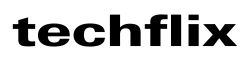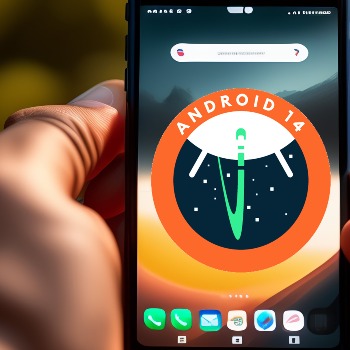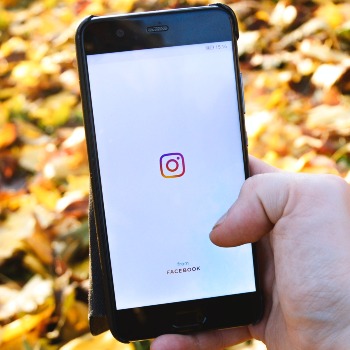Top 10 Windows Issues and Solutions
1. Slow Performance
Windows often faces the common issue of slow performance. This can result from various factors, like numerous startup programs, disorganized hard drives, or outdated software.
Solution:
- Disable startup programs. Open Task Manager (Ctrl + Shift + Esc), click on the Startup tab, choose programs you don't want to start automatically, and click on Disable.
- Defragment your hard drive: Open the Start menu, type "Defragment," click on Defragment and Optimize Drives, select the drive you want to defragment, and click on Analyze. If the drive is fragmented, click on Optimize.
- Update your software. Ensure your operating system, antivirus software, and other programs are up-to-date.
2. Blue Screen of Death (BSOD)
BSOD is a system crash caused by various hardware or software issues. While frustrating, some steps can help resolve it.
Solution:
- Restart your computer: Sometimes a simple restart can fix BSOD issues.
- Check your hardware: Ensure your hardware is compatible with Windows and properly installed.
- Update your drivers: Make sure you have the latest drivers for your hardware.
- Run diagnostic tools: Windows includes diagnostic tools to identify and fix BSOD issues. Open the Start menu, type "Troubleshoot," click on Troubleshoot, select your problem type, and follow the prompts.
3. Wi-Fi Issues
Wi-Fi problems are another common Windows issue, caused by weak signals, router problems, or issues with your computer's Wi-Fi adapter.
Solution:
- Check signal strength: Ensure your computer is close enough to receive a strong Wi-Fi signal from your router.
- Restart your router: A simple restart of your router can often resolve minor Wi-Fi issues.
- Update your Wi-Fi drivers: Make sure you have the latest drivers for your Wi-Fi adapter.
- Troubleshoot your Wi-Fi connection: Windows provides troubleshooting tools to identify and fix Wi-Fi issues. Open the Start menu, type "Troubleshoot," click on Troubleshoot, select Network and Internet, and follow the prompts.
4. Sound-related Problems
Audio issues, such as problems with your sound card, speakers, or audio drivers, are common in Windows.
Solution:
- Check your sound card: Ensure your sound card is properly installed and compatible with Windows.
- Inspect your speakers: Confirm that your speakers are plugged in and turned on.
- Update your audio drivers: Make sure you have the latest drivers for your sound card.
- Troubleshoot audio connections: Windows includes troubleshooting tools for identifying and fixing audio issues. Open the Start menu, type "Troubleshoot," click on Troubleshoot, select Playing Audio, and follow the prompts.
5. Printer Issues
Printer problems, including issues with the printer itself, printer drivers, or the printer cable, are common in Windows.
Solution:
- Check your printer: Ensure your printer is properly connected and turned on.
- Update printer drivers: Make sure you have the latest drivers for your printer.
- Troubleshoot printer connections: Windows offers troubleshooting tools for identifying and fixing printer issues.
Open the Start menu, type "Troubleshoot," click on Troubleshoot, select Printers, and follow the prompts.
6. Virus and Malware Infections
Virus and malware infections pose a serious threat to Windows systems, potentially causing harm to your computer and stealing personal information. Installing and maintaining updated antivirus software is crucial.
Solution:
- Install antivirus software. If you don't have antivirus software, install one. Many free and premium options are available.
- Keep your antivirus software updated. Regularly update your antivirus software to ensure it can detect and remove the latest threats.
FAQs
Q. What are the most common Windows issues in 2023?
The most common Windows issues in 2023 include:
- Slow performance
- Blue Screen of Death (BSOD)
- Wi-Fi problems
- Audio-related issues
- Printer troubles
- Virus and malware infections
Q. How can I fix slow performance on my Windows PC?
To address slow performance on your Windows PC, consider:
- Disabling unnecessary startup programs
- Defragmenting your hard drive
- Updating your software regularly
Q. What should I do if I see the Blue Screen of Death (BSOD)?
If you encounter the Blue Screen of Death, restart your computer. If the BSOD persists, try updating your drivers or running diagnostic tools.
Q. How can I resolve Wi-Fi issues on my Windows PC?
To fix Wi-Fi problems on your Windows PC, you can:
- Check the strength of your Wi-Fi signal
- Restart your router
- Update your Wi-Fi drivers
- Troubleshoot your Wi-Fi connection
Q. How do I address audio-related problems on my Windows PC?
To fix audio-related issues on your Windows PC, consider:
- Checking your sound card
- Verifying your speakers are properly connected and turned on
- Updating your audio drivers
- Troubleshooting your audio connection
Q. How can I protect my Windows PC from virus and malware infections?
Install and keep your antivirus software up-to-date. Be cautious about the websites you visit and the files you download.
Bonus FAQs
Is there a foolproof way to prevent Windows issues?
While there's no guaranteed method, you can reduce risks by:
- Keeping your software updated
- Running regular virus scans
- Avoiding risky websites and downloads
- Creating regular backups of your files
Spread the word!
Share this article on social media to help your friends and family avoid Windows issues.