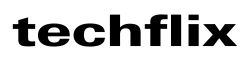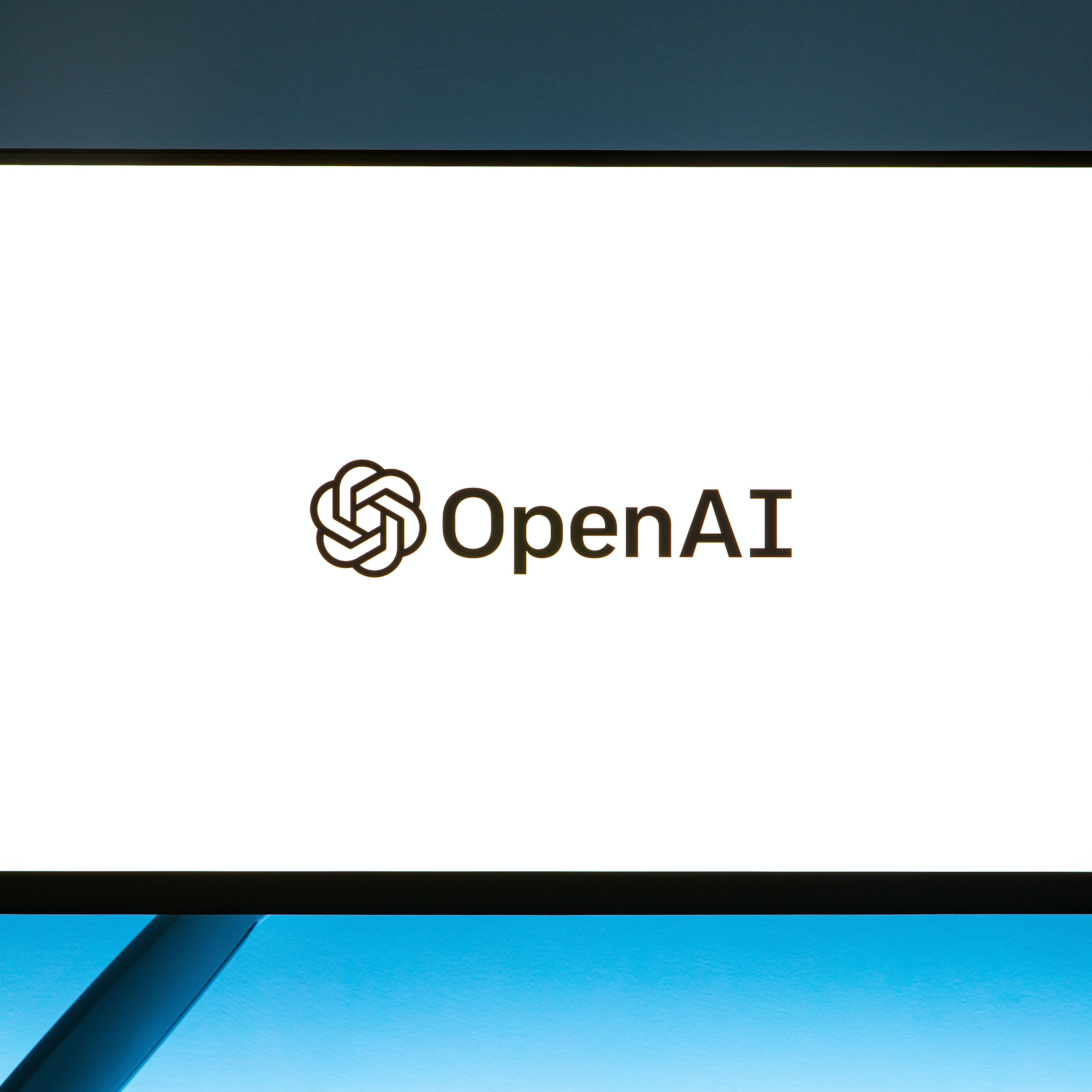Navigating the World of Windows Updates: Stay Informed with KB5032190
Windows 11, the latest iteration of Microsoft's popular operating system, has been steadily gaining momentum since its release in October 2021. As with any software, regular updates are crucial to maintain optimal performance, security, and compatibility. In line with this commitment, Microsoft has released a new patch, KB5032190, for Windows 11 versions 23H2 and 22H2.
What's New in KB5032190
This cumulative update addresses a range of issues, including:
-
Security enhancements: KB5032190 addresses 29 security vulnerabilities, ensuring your Windows 11 device remains protected from potential threats.
-
Performance improvements: The update introduces various performance tweaks and optimizations, aiming to enhance the overall responsiveness and stability of your system.
-
Bug fixes: Several known bugs have been addressed, addressing user-reported issues and resolving any glitches that may have been hindering your experience.
Key Features and Enhancements
In addition to addressing known issues, KB5032190 brings a couple of notable additions:
-
System components page: A new "System components" page has been added to Windows 11's Settings app. This centralized location provides easy access to information and management options for various system components, such as Windows Defender Firewall and AppLocker.
-
Recent Activity section in Windows Copilot: Windows Copilot, Microsoft's AI-powered productivity tool, has gained a new Recent Activity section. This feature allows you to quickly revisit and resume tasks you've been working on, enhancing workflow continuity.
How to Install KB5032190
Installing KB5032190 is straightforward. You can either check for updates manually through Windows Update or simply wait for the update to be automatically downloaded and installed. To manually check for updates, follow these steps:
-
Open the Settings app.
-
Navigate to Update & Security > Windows Update.
-
Click on the "Check for updates" button.
Windows will then scan for available updates and, if KB5032190 is available, will initiate the download and installation process. Once the update is complete, your system will restart to apply the changes.
Importance of Regular Updates
Keeping your Windows 11 system up to date is crucial for several reasons:
-
Security: Regular updates address newly discovered vulnerabilities, reducing your system's risk of being compromised by cyberattacks.
-
Performance: Updates often include performance optimizations and bug fixes, ensuring your system runs smoothly and efficiently.
-
Compatibility: Maintaining an up-to-date system ensures compatibility with the latest software and hardware, preventing potential conflicts or glitches.
In addition to KB5032190, it's essential to install cumulative monthly security updates as they are released. These updates provide ongoing protection against emerging threats and maintain your system's overall security posture.
Stay Informed and Engaged
The world of technology is constantly evolving, and Microsoft is committed to providing regular updates to keep its products secure, performant, and compatible. By staying informed about these updates and promptly installing them, you can ensure that your Windows 11 system remains a reliable and enjoyable experience.
Call to Action
As technology continues to advance, staying informed about the latest updates and developments is essential. Subscribe to my blog for regular updates on Windows 11, technology news, and helpful tips and tricks. Together, let's navigate the ever-changing digital landscape with knowledge and expertise.
FAQs
1. Is it mandatory to install KB5032190?
While not strictly mandatory, installing KB5032190 is highly recommended. It addresses various known issues, enhances security, and introduces new features that improve the overall Windows 11 experience.
2. How often should I check for Windows updates?
Microsoft typically releases cumulative monthly security updates, so checking for updates once a month is a good practice. You can also enable automatic updates, which will notify you when updates are available and install them automatically.
3. What if I encounter problems after installing KB5032190?
In rare instances, updates can cause unexpected issues. If you encounter any problems after installing KB5032190, you can try uninstalling the update through the Settings app or consult Microsoft's support resources for further assistance.
4. Where can I find more information about Windows 11 updates?
Microsoft provides comprehensive information about Windows updates on its official website. You can also find informative articles, forums, and community discussions that delve into specific updates and address common questions or concerns.