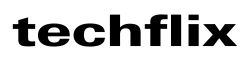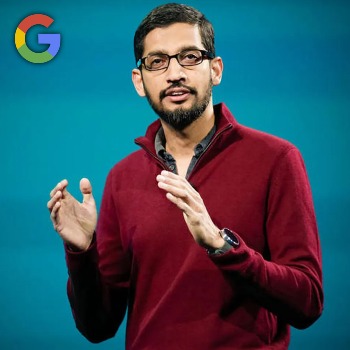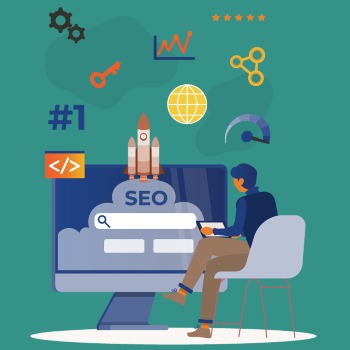Conquer the Clutter: Unleashing Gmail's Mass Unsubscribe Powerhouse
Is your Gmail inbox flooded with unsolicited emails when you get up? Does the mere thought of "Promotions" tab send shivers down your spine? Fear not, fellow email warriors! The battle against unwanted emails is easier than you think, thanks to Gmail's hidden gem: bulk unsubscribing.
Let's face it, traditional unsubscribing is a snail in the digital age. Clicking tiny "Unsubscribe" links one by one is about as thrilling as watching paint dry. But worry no more, for I'm here to reveal the secrets of mastering Gmail's bulk unsubscribe, a ninja move that will transform your inbox into a haven of tranquility.
The Battlefield: Where Do Unwanted Emails Lurk?
Before we unleash the unsubscribe fury, let's identify the enemy. Unwanted emails can broadly be categorized into three groups:
-
Promotions & Marketing: These are the culprits behind "Buy Now!" and "Don't Miss Out!" blasts. Often triggered by one-time subscriptions or free trials, they tend to multiply like gremlins.
-
Social Notifications: Notifications from social media platforms, forums, and other online services can quickly turn into an overwhelming chorus.
-
Newsletter Subscriptions: Remember signing up for "exclusive updates" that turned into daily sales pitches? You're not alone. Newsletters can become relentless email vampires.
Unsubscribe Like a Pro: Your Gmail Arsenal
Now, let's arm ourselves with the weapons of mass unsubscription:
-
The Search Bar: Your first line of defense. Type "unsubscribe" or "list" in the search bar to filter emails with unsubscribe links right at the top.
-
The Sender Dropdown: Click the tiny arrow next to a sender's name in your inbox. Select "Unsubscribe" if available, or choose "Report spam" if it's truly egregious.
-
The Advanced Search: This is your secret agent. Use operators like from: "company name" or label: "Promotions" to pinpoint specific email groups and unleash mass unsubscribing magic.
-
The Unsubscribe Feature: Hidden in the Settings menu (Gear icon > Settings > Accounts & Import > Advanced > Manage subscriptions), this gem reveals all active subscriptions linked to your Gmail account. One click on "Unsubscribe" for each is all it takes!
-
Third-Party Tools: Consider apps like Clean Email or Unroll.me that help manage subscriptions and unsubscribe in bulk.
Mass Unsubscribe Tactics: Strategies for Victory
Now, let's put these weapons to work! Here are some battle plans:
-
The Purge: Use the Advanced Search to target specific categories like "Promotions" or "Newsletters." Select all emails and click "Unsubscribe." Freedom in one fell swoop!
-
The Rolling Wave: Start with the most recent emails and work your way back, unsubscribing from individual senders or using the "Unsubscribe" feature in Settings.
-
The Unsubscribe Blitz: For particularly annoying senders, consider reporting them as spam. This sends a strong message and often triggers automatic unsubscribe flags.
Remember, Recruits: Knowledge is Power
- Not all unsubscribe links work immediately. It might take a few days for the emails to stop. Be patient, warrior!
- Be cautious with "Unsubscribe All" buttons. Sometimes, they unsubscribe you from legitimate services too. Always double-check before committing.
- Reporting spam isn't always the answer. Use it for truly offensive or malicious emails, not just unwanted updates.
FAQs: Demystifying the Unsubscribe Battlefield
1. What if there's no "Unsubscribe" option?
If a sender doesn't offer an unsubscribe link, report them as spam. Gmail automatically flags such senders, making it harder for them to reach your inbox.
2. Can I unsubscribe from all emails at once?
Technically, yes, you can select all emails and hit "Delete." But proceed with caution! This might delete important messages too. It's better to target specific categories or senders.
3. What if I accidentally unsubscribe from something important?
Don't panic! Most services allow you to re-subscribe through their websites or contact them directly.
4. How can I prevent unwanted emails from reaching my inbox in the first place?
Be mindful when entering your email address online. Use a separate email for sign-ups you're unsure about. Consider creating email aliases for specific services.
Call to Arms: Reclaim Your Inbox Throne!
The battle against unwanted emails is ongoing, but with the power of Gmail's bulk unsubscribe features, you can reclaim your inbox and achieve Zen-like email serenity. Remember, knowledge is power! Share your unsubscribe strategies in the comments below. Let